Pre-reqs
You will need to install standalone jython: https://burpsuite.guide/runtimes/python/
Then you should be able to install the BurpelFish extension.
Setup Instructions
After you install BurpelFish from the Bapp store on your BurpSuite installation, it tells you to go to Google Cloud in order to set up your API key. This makes sense if you don’t already have a Google Cloud account setup and need to sign up for a free trial. We already had a Google Cloud account though, and it’s interface is like learning a different language (at least for me).
Finally we found the specific location inside of Google Cloud’s console, which was: https://console.cloud.google.com/apis/api/translate.googleapis.com/credentials
After that you just need to create an API key.
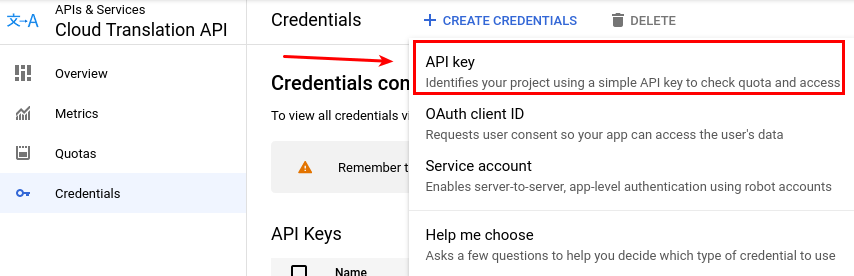
Once you have the API key and already have BurpelFish installed, then you just need to go and select some text ( i.e. from your proxy history ). Right click it and follow these context menus.
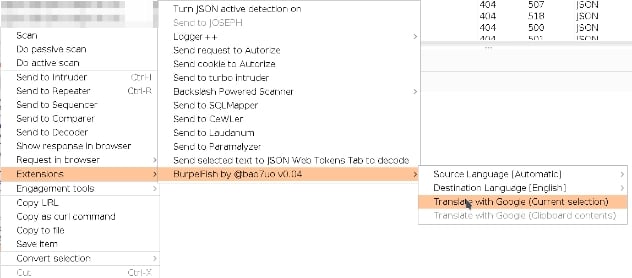
After you select that you will get a small pop up asking for your API key.
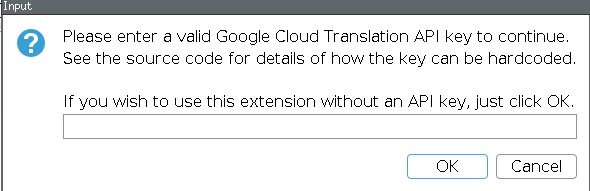
Paste in the API key you just created, and that’s it.
After you have completed the steps above, everything should start work. You should have a little pop-up that shows with the translated word.
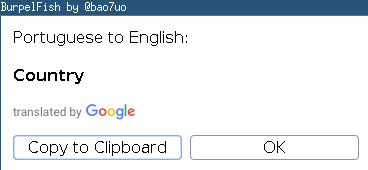
Afterwards you can just follow the same context menu selections every time you want to translate something.
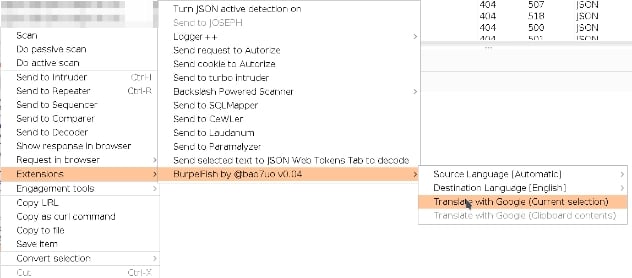
If you have any issues with the plugin the repo’s PR page is here: https://github.com/PortSwigger/burpelfish/pulls
Bonus
Shout out to Jennifer, because she noticed you actually don’t have to use an API key to use this extension. You will be more limited in the amount of languages that are supported if you don’t add the API key.
